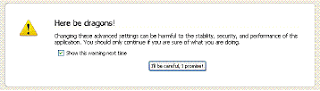Firefox is the most popular browser because of the fact that it is fast, secure and free. Even though Firefox is pretty efficient on its own, there are some simple tweaks to speed up Firefox by 10%-20%. Download the latest version of Firefox from here.
Note: The following steps include modifying Firefox Configuration Settings. You are advised to following instructions carefully as entering wrong information can make Firefox stop working. So do it at your own risk!
Firefox stores its layout and rendering settings, which are inaccessible from the menus, in 'about:confiq'. We have to edit these settings to reveal the true power of Firefox. Type in about:config in the address bar and press [Enter]. You will be shown a warning message as in the screenshot below.
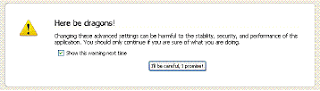
Click on I Promise I'll be careful button and you are taken to the settings window.
Now is the tweaking part....
Firefox render web pages incrementally, they display what's been received of a page before the entire page has been downloaded. Since the start of a web page normally doesn't have much useful information to display, Mozilla applications will wait a short interval before first rendering a page. The key called nglayout.initialpaint.delay controls that interval. Right-click (Apple users ctrl+click) anywhere in the about:config window and select New and then Integer from the pop-up menu. Enter nglayout.initialpaint.delay in the New integer value pop-up window and click OK. You will be prompted to enter a value. Enter 0 and click OK.
Find the key network.http.max-connections and change its value to 32. This specifies the total number of connections that Firefox makes from your computer.
Change the value of network.http.max-persistent-connections-per-server to 8. As the name suggests, it defines the number of connections that Firefox makes with the server. Some sites allow upto 8 persistent connections, but entering a larger number can make you banned from the server.
Firefox can sent multiple server requests before any responses are received from the server. This is known as pipelining. Pipelining reduces page loading times, but not all servers support it! To enable this, in the Filter search bar type network.http.proxy.pipelining and double-click on it to set it value to True.
While you are here, change the value of network.http.pipelining.maxrequests to 16. As the name suggests, this define the maximum number of pipelining requests to be sent.
Also change the value of network.http.proxy.pipelining to True to use proxy settings.
Firefox has a feature by which you can make it use less memory when minimized. To activate this feature create a new Boolean called config.trim_on_minimize and set its value to True.
Type network.dns.disableIPv6 in the filter search bar and set this option to True by double clicking on it.In IPv6-capable DNS servers, an IPv4 address may be returned when an IPv6 address is requested. It is possible for Mozilla to recover from this misinformation, but a significant delay is introduced. Changing this key disables it.
Firefox tends to consume more and more memory as you keep using it along the day. The key called browser.cache.memory.capacity defines the amount of memory that Firefox can have access to. Set the value to 15000 for RAM sizes between 512 MB and 1 GB. For anything less, choose 5000.
In news websites long articles are often divided into many sections and are placed in seperate web pages. So you have to click on Next Page or something like that in order to read the rest of the article. Firefox automaically 'prefetches' the next page with the help of the HTML tag rel='next'. This ensures that the page loads very fast when you click on Next Page. Users with limited bandwidth will find this feature a bit annoying as their internet bills will go up.Also you are not always going to click the Next Page if the article is not interesting enough. So the prefetched data is of no use. You can disable this feature by changing the key network.prefetch-next to False. But still, it is better to leave it to True.
Using these settings, your Firefox should show an increase in its speed. Let me remind you, I cannot guaranty a large increase in the browsing speed as it depends upon various factors like bandwidth availability and speed of the web server. Still, its worth a try!
 Twitter is a micro-blogging site which revolutionized the social networking world with their 140 letter messages nick named tweets. Twitter, launched in July 2006, has gained immense popularity worldwide and is estimated to have 200 million users, generating 110 million tweets a day. In this vast amount of tweets it is nearly impossible for your tweet to be read by more than a handful of people unless you have an immense following.
Twitter is a micro-blogging site which revolutionized the social networking world with their 140 letter messages nick named tweets. Twitter, launched in July 2006, has gained immense popularity worldwide and is estimated to have 200 million users, generating 110 million tweets a day. In this vast amount of tweets it is nearly impossible for your tweet to be read by more than a handful of people unless you have an immense following.